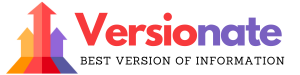Formula 1 is undoubtedly one of the most popular motorsports in the world, with millions of fans globally. The official F1 video game series by Codemasters has emerged as a must-play for racing enthusiasts who want to experience the thrill of F1 through simulation.
The latest iteration – F1 2021 – was met with widespread acclaim from critics and fans alike. With new features like the two-player Career mode, returning circuits, and an immersive story experience, it improves upon last year’s game significantly.
However, there is one major catch – F1 2021 does not natively support macOS or Mac devices. It was built for the Windows platform only.
But does this mean you still can’t enjoy roaring down the tracks in an F1 car on your Mac? Absolutely not!
F1 2021 on Mac

In this comprehensive guide, we will explore all the possible methods to successfully install and run F1 2021 on macOS, whether it’s newer Apple Silicon Macs with M1/M2 chips or older Intel models.
Let’s begin!
An Overview of F1 2021 – Why Play It?
Before we get into the how-to section, it helps to first understand what makes F1 2021 so special and why you should play it on a Mac if possible.
Key Features and Game Modes
Some of the highlight features and offerings of F1 2021 include:
- Two-player Career Mode – For the first time, you can now play through an extensive career with a friend and compete internally as teammates.
- Braking Point Story Mode – The gripping narrative-driven story mode spans 5 seasons as you rise the ranks in F1.
- Expanded Roster – More iconic classic drivers, circuits, liveries, and cars from F1 history.
- Real-Season Start – Mirror the real 2021 season team lineups before starting your custom career.
- F2TM Championship Open-Wheel Racing – Take control of F2 cars across various circuits too.
- Split-screen Racing – Race head-to-head on one system via vertical or horizontal split-screen.
With numerous modes including Grand Prix, Time Trial, Custom Season, My Team, and more, F1 2021 is the complete package for fans, delivering the full spectrum of racing at breakneck Formula 1 speeds.
Why Play F1 2021 Over Older Titles or Alternatives?
Some of the key reasons why F1 2021 is a must-play compared to earlier F1 games or other racing sims:
- Fully current and updated 2021 season roster of drivers, teams, cars, and circuits in their latest iterations.
- Significantly improved graphics over older F1 games, with support for ray tracing on capable hardware for greater realism and immersion during races.
- The introduction of innovative new modes like a two-player Career creates fresh possibilities.
- Continued polish and tweaks building on previous games, keeping the acclaimed core simulation intact.
- Notable visual upgrades to tracks, liveries, pit lanes, damage models, weather effects, and more.
In a nutshell, F1 2021 offers the most authentic, realistic, and modern recreation of the pinnacle of motorsports out there. And console-quality racing sims are undoubtedly best enjoyed first-hand behind the wheel, which leads us to…
Is It Possible to Play F1 2021 on Mac?
The Short Answer:
Yes, you can play F1 2021 on macOS, but it requires a few additional steps since the game does not natively support Macs.
The Long Answer:
As mentioned earlier, F1 2021 was developed exclusively for the Windows platform. So officially it cannot run directly on macOS or Macintosh machines.
However, that does not mean Mac users cannot enjoy the game. The good news is there are multiple proven solutions to install and smoothly run F1 2021 on Mac.
In technical terms, this is achieved by:
- Creating a compatible Windows environment for the game to run on.
- Leveraging the power of your Mac’s hardware via translation layers to properly access components like GPUs.
This enables a seamless Windows playback experience on macOS right on your Mac itself. No need for a separate Windows PC!
Supported Devices
The solutions outlined in this guide will work on most modern Mac devices whether they use:
- Intel CPUs + AMD/Nvidia GPUs
- Apple Silicon chips – M1/M2
So without further ado, let’s explore these methods to race in F1 2021 on your Mac!
Overview of Methods to Play F1 2021 on Mac
There are a handful of ways to set up F1 2021 on Mac, each with their relative pros and cons:
Using Cloud Gaming Services
- Google Stadia, Nvidia GeForce Now or Xbox Cloud Gaming
- Play by streaming the game remotely without installation
- Requires constant high-speed internet connectivity
Using Virtualization Software
- Parallels Desktop
- Creates a virtual Windows machine on MacOS
- Need decent specs to run virtual OS smoothly
Boot Camp Method
- Dual boot separate Windows partition
- Direct bare metal access so the best performance
- Reboot the device to switch OS, cannot run MacOS and Windows simultaneously
Related Alternative Options
- Play earlier F1 games – F1 2016 and other older titles supported macOS officially
- Use a dedicated Windows PC – Convenience of native playback without jumps
Now let’s explore each of these approaches more in detail:
Play F1 2021 via Cloud Gaming
Cloud gaming services like Google Stadia, Nvidia GeForce Now and Xbox Cloud Gaming allow you to stream and play games over the internet. This means F1 2021 can be run on their remote servers and transmitted directly to your Mac.
Some benefits of this method:
- ✅ No need to install anything, plays remotely
- ✅ Works on virtually any Mac – old or new
- ❌ Requires a very fast stable internet connection
- ❌ Image quality or latency may be lower than native
Step-by-Step Guide
Follow these exact steps to play F1 2021 using cloud gaming:
- Register for a cloud gaming service
- Google Stadia
- Nvidia GeForce Now
- Or Xbox Cloud Gaming
- Search for F1 2021 in their game libraries
- Launch the playable version of the game
- Link Controller (if required) via USB or wireless
- Race to your heart’s content!
Enjoy seamlessly playing the game by live streaming it straight to your Mac. Smooth visuals and responsive controls ensure it feels like native playback!
Play via Parallels Desktop Virtualization
Parallels Desktop is an excellent application for Mac users which enables you to create and run a virtual Windows machine. This provides full DirectX 12 support for gaming including optimizations to tap into your Mac’s native GPU power.
Benefits
- ✅ Simple setup and easy switching between macOS and Windows
- ✅ Great performance with DirectX and GPU support
- ✅ Use Mac and Windows simultaneously side-by-side
- ❌ Requires decent hardware specs
- ❌ Can be resource intensive
Step-by-Step Guide
Follow these steps carefully to play F1 2021 on Parallels Desktop:
Phase 1 – Install Parallels and Windows
- Purchase and install Parallels Desktop (if not already done)
- Download Windows 10 ISO file for free directly from Microsoft
- Launch Parallels Desktop and create a new Windows 10 virtual machine
- Specify at least 4 GB RAM and 60 GB storage allocation
Phase 2 – Configuring Windows
- Complete Windows 10 installation and initial configuration
- Install Steam client – Launch the web browser within Windows and get Steam
- Install Graphics Drivers – Get the latest GeForce/Radeon drivers for optimal performance
- Tweak any virtualization settings in Parallels for stronger graphics, CPU, etc as needed
Phase 3 – Play F1 2021!
- Download and launch F1 2021 on Steam to trigger installation.
- Start your engines! Customize gameplay settings for optimal visibility and detail.
- Select preferred game mode – jump into career, challenges, or multiplayer.
- Enjoy tackle high speed corners and racing on Mac flawlessly!
So using Parallels Desktop provides a slick bridge to not only play F1 2021 but also run Windows apps in general right on your Mac machine conveniently.
Using Boot Camp to Play Natively
The ideal way for the purest AAA Windows gaming experience on Mac is via Boot Camp – since it grants native hardware access.
How Boot Camp Works?
Essentially Boot Camp leverages Mac firmware to dynamically partition your disk storage. You can then directly install Windows on this partition and dual boot either operating system.
Benefits
- ✅ Native caliber performance for gaming
- ✅ Full DirectX 12 and GPU support
- ✅ Run intensive applications easily
- ❌ Reboot required to switch OS
- ❌ Cannot use MacOS and Windows simultaneously
Step-by-Step Guide
Ready to dive into true native PC grade playback via Boot Camp?
Phase 1 – Partition and Install Windows
- Check Boot Camp compatibility – Ensure the model supports Boot Camp
- Free minimum 64 GB storage by transferring files
- Launch Boot Camp Assistant – Start the partitioning process
- Create Partition – Split minimum 60 GB storage for Windows
Certainly, here is the continuation of the Boot Camp guide to play F1 2021 on Mac:
Phase 1 – Partition and Install Windows (Cont.)
- Install Windows 10 – Insert bootable USB and restart to begin setup
- Complete Windows installation process and initial configuration
Phase 2 – Install Steam and F1 2021
- Update Windows fully and install all latest drivers
- Install Steam desktop client on Windows
- Download F1 2021 via Steam and launch to trigger install
- Start game and customize graphics for the best performance
Phase 3 – Race!
- Select the preferred gameplay mode in F1 2021 and start
- Adapt to controls using a compatible gamepad or configure keyboard inputs
- Conquer circuits at maximum speed leveraging full CPU + GPU power!
- When done – safely reboot and switch back to macOS
So with some initial setup, Boot Camp enables you to seamlessly run even the latest AAA games like F1 2021 at their max potential by directly harnessing your entire Mac hardware via Windows!