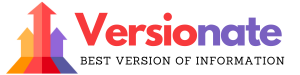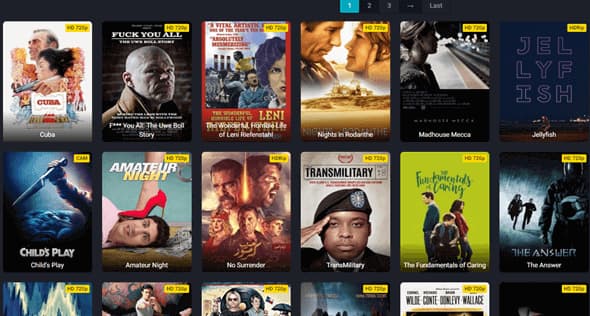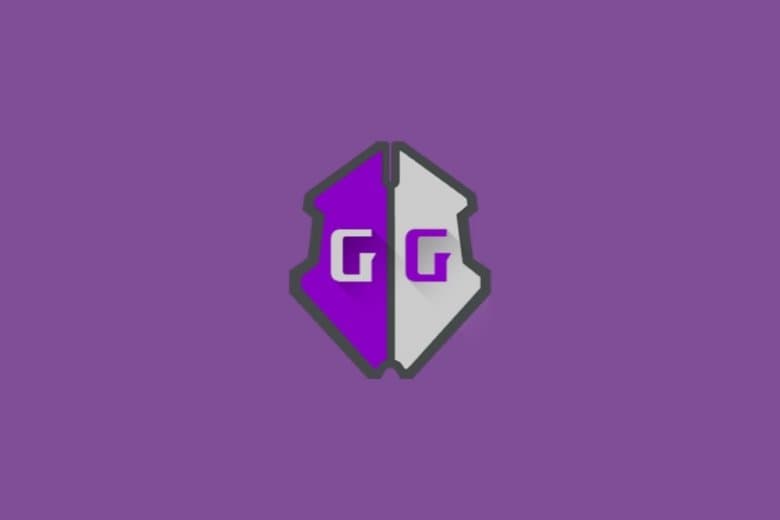Hey there, fellow gamers! Are you ready to dive into the world of retro gaming on your iPhone?
Look no further, because today we’re going to walk you through the simple steps to install GBA4iOS iOS 17 on your iPhone in 2024.
Get ready to enjoy all your favorite classic games right on your phone!
How to Install GBA4iOS iOS 17 iPA on iPhone?
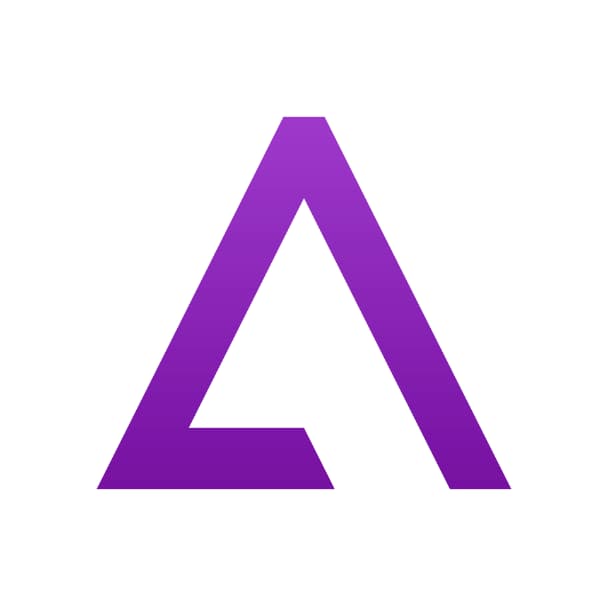
What is GBA4iOS?
Before we get started, let’s talk about what GBA4iOS is. GBA4iOS is an emulator that lets you play Game Boy Advance games on your iPhone or iPad.
It’s like having a handheld gaming console right in your pocket!
Unfortunately, Apple doesn’t officially allow these types of emulators on the App Store.
But don’t worry, we’ve got a few tricks up our sleeves to help you get GBA4iOS installed on your device.
Is GBA4iOS Safe?
Now, you might be wondering, “Is it safe to install GBA4iOS on my iPhone?”
The good news is, yes it is! As long as you download the emulator from a trusted source, it won’t harm your device.
Just remember to keep these things in mind:
- Always download from reputable websites.
- Consider installing an antivirus app on your iPhone for extra peace of mind.
- GBA4iOS doesn’t require jailbreaking, so your phone will still be protected by Apple’s built-in security measures.
How to Use GBA4iOS Emulator on iPhone?
Once you have GBA4iOS installed, you’ll need to download some game ROMs to play anything. ROMs are essentially digital copies of the original game cartridges.
Here are a few tips for finding and using ROMs:
- Only download ROMs from trusted websites to avoid any security issues
- Make sure you have enough storage space on your iPhone for the ROMs
- In GBA4iOS, tap the plus sign (+) to add ROMs to your library
- Select a ROM from your library to start playing the game
Easy peasy, right? Now let’s get into the installation process.
How to Install GBA4iOS iOS 17 iPA File on iPhone?
There are a couple of different methods you can use to get GBA4iOS on your iPhone.
We’ll cover the two most popular ways:
Method 1: Using appshomie.com
- Open Safari and go to apphomie.com
- Search for “GBA4iOS” or scroll to find the app
- Tap “Install Now” then “Install” on the pop-up
- Go to Settings > General > Profiles & Device Management
- Under “Enterprise Apps” tap “SIIC Shanghai (Holding) Co, LTD.”
- Tap “Trust” then “Trust” again to confirm
- GBA4iOS should now be on your home screen ready to open
Method 2: Using AppValley
- Go to the AppValley Installer Page and tap “Install AppValley”.
- Open AppValley and let it load.
- If you get an “Untrusted Developer” error, go to Settings > General > Profiles and trust the developer.
- Use the AppValley search bar to find and install GBA4iOS.
- Enjoy your new emulator app!
Here’s a quick comparison of the two installation methods:
| Method | Requires Computer | Jailbreak Needed |
|---|---|---|
| apphomie.com | No | No |
| AppValley | No | No |
FAQs:
Let’s go over some frequently asked questions about GBA4iOS:
- Are there Pokemon emulators for iPhone?
Yes! You can play Pokemon games using GBA4iOS. Just download the appropriate ROM files. Some popular Pokemon ROMs include:
- Pokemon FireRed
- Pokemon LeafGreen
- Pokemon Emerald
- What if GBA4iOS won’t install?
If you’re having trouble installing GBA4iOS, here are a few things to try:
- Make sure your iPhone is updated to the latest iOS version.
- Check that you have enough storage space.
- Try installing via a different method (apphomie.com vs AppValley).
- Restart your iPhone and try installing it again.
- Can I play multiplayer games with friends?
Currently, GBA4iOS does not have built-in multiplayer functionality. However, you can try using a third-party app like GBA4iOS Multiplayer to connect and play with friends.
- How do I delete GBA4iOS from my iPhone?
If you need to remove GBA4iOS for any reason, follow these simple steps:
- Go to Settings > General > Profiles & Device Management.
- Tap the GBA4iOS profile under “Enterprise Apps”.
- Tap “Remove App” then “Delete” to confirm.
- You can also delete the app directly from your home screen by tapping and holding the icon, then selecting “Remove App”.
GBA4iOS Alternatives 2024:
Conclusion:
Wow, we covered a lot today! You should now have a solid understanding of what GBA4iOS is, how to install it on your iPhone (even with iOS 17), and how to use it to play all your favorite Game Boy Advance games.
Just remember to always download from trusted sources, keep your iPhone updated and protected, and have fun!
With GBA4iOS, you can take a nostalgic trip down memory lane or discover new classic games right on your phone.
Happy gaming!