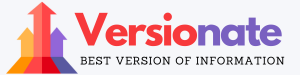No Disney Plus App on Toshiba TV – How to Get it?
Want to start streaming all your favorite Disney movies and shows on your Toshiba TV? I’m here to help make that happen!
Now I know what you’re thinking – “But wait, there is no Disney Plus app on Toshiba TV, right?”
Right, you are! Toshiba and Disney haven’t partnered up yet to add a Disney+ app to Toshiba’s smart TV platforms. Bummer!
But don’t worry my friend. With just a little bit of handy work, we can get Disney+ up and running on any Toshiba television. I’ll walk you through it.
First up, you’ll need to sign up for a Disney+ account if you don’t already have one. Disney+ gives you access to all the Disney, Pixar, Marvel, Star Wars, National Geographic, and more that your heart desires.
No Disney Plus App on Toshiba TV

You can go to the Disney+ website to create your account. They offer a free 7-day trial so you can test it out risk-free. And then after that, it’s just $7.99 per month. Totally worth it if you ask me!
Okay, now that you’ve got your Disney+ account, let’s look at how to get it on your Toshiba TV:
Options for Toshiba Smart TVs
If you’ve got a newer Toshiba television with built-in smart capabilities, you’ve got a couple of options for adding Disney+:
First, if your smart TV runs on either Fire TV or Android TV, you might just be able to download and install the Disney+ app directly on your television! Convenient right?
To try this:
- Use your remote to go to the Smart Hub or Home screen.
- Find the app store icon and launch it.
- Search for the Disney+ app.
- Select Download or Install.
Once it finishes installing, you can open up the Disney+ app and log in with your account info to start streaming your faves!
Now if that doesn’t work for some reason, no need to panic. We can just use a handy streaming media player to get Disney+ on your Toshiba smart TV!
Streaming devices like Roku, Fire Stick, Apple TV, or Chromecast plug right into your TV’s HDMI port and display their own smart platform on your screen.
You can add the Disney+ app to any of those, and stream away!
Here’s how that works:
- Plug the streaming device into the TV’s HDMI port.
- Connect the streaming device to WiFi.
- Launch the app store and download Disney+.
- Log in and start streaming on your TV!
Simple right? Streaming devices add smart functionality to any TV, allowing you to access Disney+ even if the app isn’t cooperating directly on your Toshiba smart TV.
Options for Non-Smart Toshiba TVs
If you’ve got an older Toshiba television without built-in smart capabilities, no need to worry. You can make it a smart TV with Disney+ access by using a plug-in streaming device!
Simply pick up a Roku Express, Fire TV Stick, Chromecast, or Apple TV.
Here are some options to consider:
- Roku Express – Super affordable at around $30. Has a simple interface and thousands of streaming channels. Roku is easy to use for the whole family.
- Fire TV Stick – Streams Disney+ and Prime Video. Has Alexa voice controls. Usually $40 range.
- Chromecast – Plugs into HDMI port and casts content from your mobile device. Great if you like to stream from your phone or tablet. Only around $20!
- Apple TV – A bit pricier at $150 but has a polished experience. Seamlessly integrates Apple content and services.
Any of these devices instantly add smart capabilities for streaming Disney+ and tons of other apps. They tap into the internet to deliver the content, so even old “dumb” TVs can now be streaming machines!
Here’s how easy it is to set up:
- Plug the streaming device into your TV’s HDMI port.
- Turn on the device and follow the setup instructions.
- Connect to your WiFi network.
- Download Disney+ from the app store and log in.
- Start streaming your favorite Disney movies and shows!
Easy peasy! Now your older Toshiba TV is a smart streaming portal thanks to handy streaming sticks and boxes.
Casting Disney+ from Your Mobile Device
Okay, last option – if getting a new device isn’t in the cards right now, you can cast Disney+ straight from your mobile device to your Toshiba TV!
As long as your smartphone or tablet and TV are on the same WiFi network, you can cast videos from the Disney+ app onto your big screen.
Your device basically becomes the remote after you start casting.
Here’s how to do it:
- Download Disney+ on your iOS or Android device.
- Connect your device and Toshiba TV to the same WiFi.
- Open Disney+ and start playing a video.
- Tap the Cast button and select your TV.
- Video plays on TV while you control playback from your device!
This gives you quick access to Disney+ even if you can’t install it directly on your Toshiba television. Just be aware that video quality depends on your device and network connection.
But hey, it gets the job done in a pinch when you just gotta have your Disney fix!
Get Streaming, My Friend!
Well, there you have it – several options to start streaming Disney+ on any Toshiba television with just a little bit of handy work.
Don’t let the lack of official Toshiba support stop you from accessing an amazing world of Disney, Marvel, Star Wars, and more. Thanks to technology, there are plenty of workarounds!
Also Check:
- TVTap Pro Per PC
- GetStreaming.TV & Enter Code
- TeleMundo.com/ Activar
- How to Connect Firestick to TCL Roku TV
- PeaCockTV.com/LG
Conclusion:
I hope this guide gives you a simple game plan to start watching all your favorites. Let me know if any questions come up!
Now grab your remote, fire up Disney+, and start singing along to those catchy musical numbers. Welcome to the wonderful world of Disney – right from the comfort of your Toshiba TV. Happy streaming!