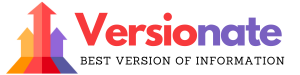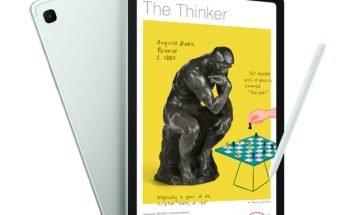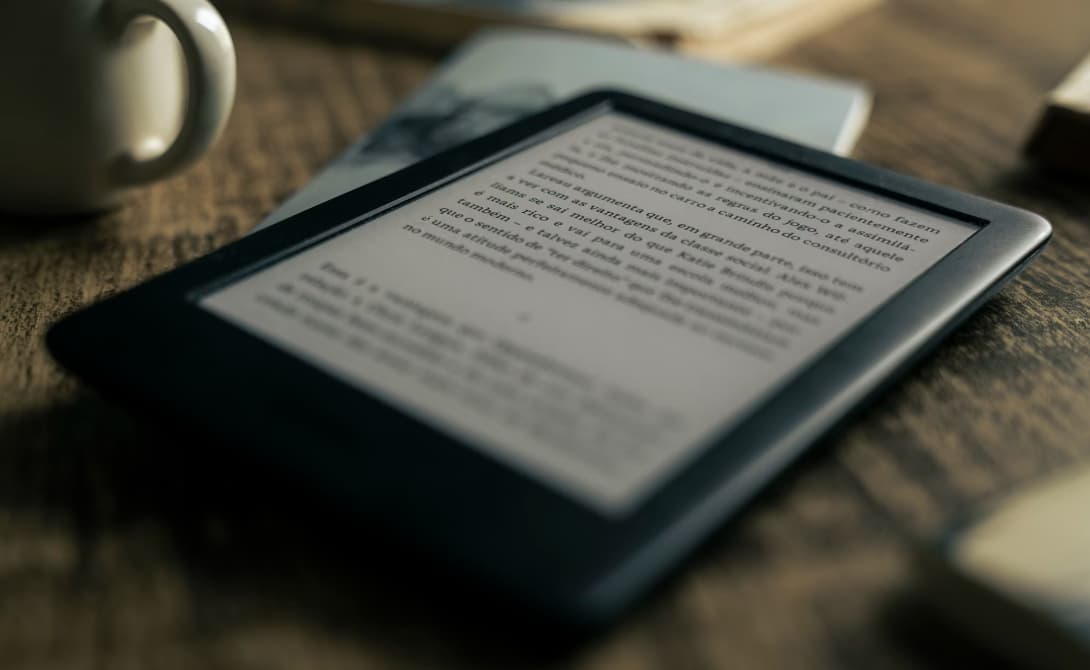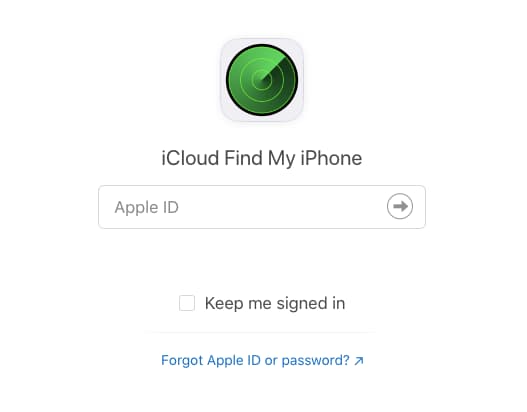How to Lock Smonet Smart Lock From Outside – Smonet smart lock can simply be controlled by TTLock. You can just download this APP for free via an Android mobile phone or Apple mobile phone.
If you are an Android mobile phone operator, you can search for “TTLock” on Google Play to download it.
How to Lock Smonet Smart Lock From Outside?

Now, just what the title says, here in this post on “How to Lock Smonet Smart Lock From Outside” we’ll be walking you through the steps to lock/unlock a Smonet Smart Lock. If that sounds like what you’re observing for, then let’s just head right into it.
How can you Lock a Smonet Smart Lock?
Here are the several ways to lock a Smonet Smart Lock:
- Via the Keypad: You simply need to press and hold the # key for 2 seconds to lock the door (from outside).
- Via the TTLock App: You need to open the TTLock app on your phone, then simply long-press the Padlock icon for some seconds. Note that this only works when you’re within the Bluetooth range. Now, for remote control (from miles away), you simply need to connect the lock to Wi-Fi via the Gateway.
- Using the Physical Key: simply insert a key into the keyhole and then you need to turn it to the lock position to lock the door.
- Via the Thumb Turn: Now, from the inside, you need to rotate the Turn Piece to lock the door.
- Via Alexa/Google Home: If you’ve matched your lock with Alexa or Google Home, you can simply ask Alexa or Google Assistant to lock your door through voice command or lock it through the individual apps.
How can you Unlock a Smonet Smart Lock?
You simply need to follow the steps below:
- Via the Keypad: You simply need to enter your passcode and simply press # to unlock the door.
- Via the TTLock App: First, you need to open the TTLock app on your phone and tap the Padlock icon on the home screen. You need to ensure you’re within the Bluetooth range. For remote access, then simply connect the lock to Wi-Fi through the Gateway.
- Using the Physical Key: You need to remove the keyhole cover with a pin and then simply insert a key into the keyhole and rotate it to the unlock position.
- Via the Interior Thumb Turn: You simply need to rotate the Turn Piece to unlock the door from the inside.
- Hands-free: You can also pair your lock with Alexa or Google Home and then simply unlock it through voice commands.
So, those are the numerous ways to lock/unlock your Smonet Smart Lock. You need to note that you need to create passcodes to unlock the lock via the keypad and to lock/unlock the lock through the TTLock app, you simply need to pair it with the TTLock app.
Now, if you’re not sure how can you set up passcodes or pair your lock with the TTLock app, simply keep reading.
How can you pair Your Smonet Smart Lock with the TTLock App?
Here’s how can you set up your Smonet Lock with the TTLock app:
- You need to download the TTLock app from Apple App Store or Google Play Store—type in “TTLock” to find the app.
- Then, you need to open the app and tap Register in the top right-hand corner to make a TTLock account. If you previously have a TTLock account, you need to scroll down and simply log in with your existing identifications.
- After that, simply turn on Bluetooth on your mobile device and touch any key on the lock (via the touchscreen) to simply keep it active and noticeable to the Bluetooth connection.
- Now, you need to return to the TTLock app on your phone and simply click Add Lock.
- At last, you need to select Door Lock and you need to follow the instructions on the screen to simply complete the pairing.
How can you create Admin Passcode on Your Smonet Smart Lock?
- First, you need to open the TTLock app on your mobile device and click Settings.
- Then, you need to click Basic and then simply select Admin Passcode and simply follow the instructions on the screen to create your passcode (4-9 characters).
- You can also make an Admin Passcode through the keypad. You need to enter *12#123456#Admin Passcode#Admin Passcode#.
FAQs on How to Lock Smonet Smart Lock From Outside:
- How do you unlock a Smonet Smart Lock when the batteries are low?
If the batteries in your Smonet Lock are entirely drained, simply get a 9V battery and touch the emergency battery terminal (below the bottom of the lock) to power the lock. You can now unlock the door and simply replace the batteries with new ones. Simply ensure you use only alkaline batteries.
You can also unlock the lock with the physical key. You need to eliminate the keyhole cover with a pin and insert the key into the keyhole to simply unlock it.
- Does Smonet Smart Lock work with Google Home?
Certainly, you can connect your Smonet Smart Lock to Google Home via the TTLock app and then you need to lock and unlock your door hands-free with Google Assistant.
- Does Smonet Smart Lock work with Alexa?
Certainly, Smonet Smart Lock works with Alexa and once effectively paired, you lock and unlock your Smonet Lock through the Alexa app or through voice command.
- Does Smonet Lock work with Ring?
Not at all, as of now, no Smonet Smart Lock model works with the Ring Alarm Security System.
- Whid is Smonet Lock not locking/unlocking?
Problems like this may happen if the batteries in your lock are low. So, if you’re presently not able to lock or unlock your Smonet Lock, you need to replace the batteries and then simply try to operate the lock again to see if it works.
More Similar Guides:
Conclusion:
We have shared everything about How to Lock Smonet Smart Lock From Outside in this article for you if the info that we shared above helped you in any way then do share it with others.