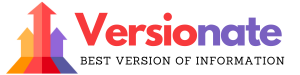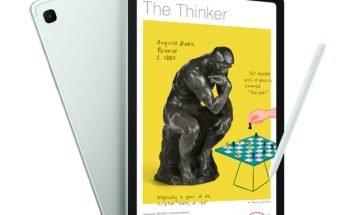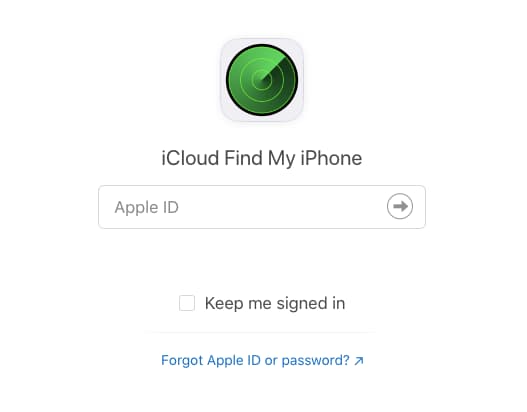Are you a proud owner of a Kindle e-reader? If so, you know how convenient it is to carry around your entire library in a lightweight, portable device.
But what happens when you want to read your Kindle books on a different device, like your smartphone or laptop?
That’s where converting your Kindle books to PDF format comes in handy.
In this article, we’ll walk you through the simple steps to download your Kindle books and convert them to PDF files that you can read on any device.
Let’s dive in!
How to Convert Your Kindle Books to PDF Format?
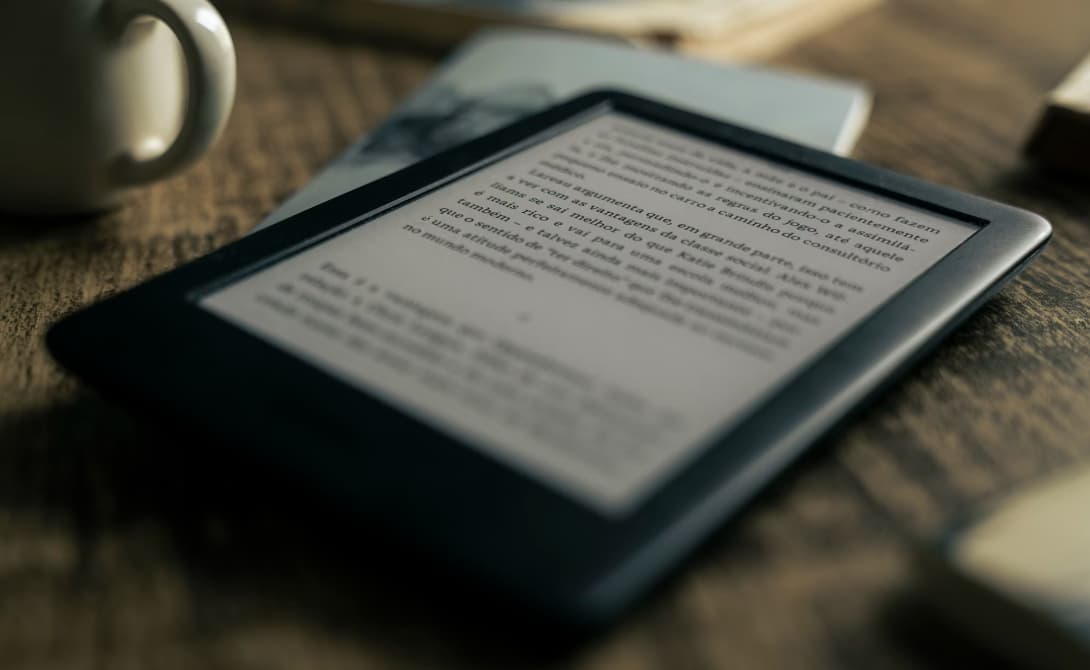
Why Convert Kindle Books to PDF?
Before we get into the nitty-gritty of converting Kindle books, you might be wondering: why bother?
Here are a few reasons:
- PDFs are a universal file format that can be opened on virtually any device, from computers to tablets to smartphones.
- Converting to PDF allows you to read your Kindle books even if you don’t have a Kindle or the Kindle app.
- PDFs are easy to share with friends and family who might not have a Kindle.
- You can print out PDF files if you prefer reading on paper.
Now that you know the benefits, let’s move on to the next steps.
Step 1: Download Your Kindle Books
The first thing you need to do is download the Kindle books you want to convert. There are two ways to do this:
From the Kindle App:
- Open your Kindle app on your computer or mobile device.
- Go to your Library.
- On a computer, double-click the book cover to download. On a mobile device, tap the book cover.
From the Amazon Website:
- Go to the Amazon website and log in to your account.
- Click on your name and select “Account” from the dropdown menu.
- Click on “Manage digital content”.
- Find the book you want to download and click the three dots next to it.
- Select “Download & transfer via USB”.
- Choose the device you want to download the book to and click “Download”.
| Kindle App | Amazon Website |
|---|---|
| 1. Open app 2. Go to Library 3. Double-click (computer) or tap (mobile) book cover |
1. Log in to Amazon 2. Go to Account 3. Manage digital content 4. Find book and click 3 dots 5. Download & transfer via USB 6. Select the device and click Download |
Step 2: Convert Your Kindle Books to PDF
Now that you have your Kindle book files downloaded, it’s time to convert them to PDF format. Here are some tools you can use:
1. Epubor Ultimate (Windows $24.99, Mac $29.99)
- Automatically detects Kindle books on your device.
- Removes DRM restrictions.
- One-click conversion to PDF.
2. Calibre (Free)
- Supports all operating systems
- Organizes your ebook library
- Allows reading and converting ebooks
- To convert:
- Add book to Calibre library
- Select book
- Click “Convert Books”
- Choose PDF as the output format
3. Online-Convert (Free)
- Go to Online-Convert website
- Select “Ebook converter”
- Choose “Convert to PDF”
- Upload your Kindle book file
- Click “Start conversion”
- Download the converted PDF
4. Zamzar (Free)
- Go to Zamzar website
- Click “Add Files” and select your Kindle book
- Choose PDF as the output format
- Click “Convert”
- Download the PDF file
5. CloudConvert (Free)
- Go to the CloudConvert website
- Select “Ebook” as file type
- Choose an input format (e.g. MOBI)
- Select PDF as output format
- Upload Kindle book file
- Click “Convert”
- Download PDF
Frequently Asked Questions
- Q: Can I read Kindle books as PDF?
A: Yes! By converting your Kindle books to PDF format using one of the tools mentioned above, you can read them on any device that supports PDFs.
- Q: How do I extract books from my Kindle?
A: You can download Kindle books either through the Kindle app by going to your library and double-clicking/tapping the book cover, or through the Amazon website by going to your Account > Manage digital content.
- Q: Can I convert Kindle books to PDF on my Android device?
A: Yes, you can use apps like Calibre or online tools like Zamzar or CloudConvert to convert your downloaded Kindle books to PDF right on your Android smartphone or tablet.
- Q: Is it possible to read PDFs on a Kindle Fire?
A: Absolutely! The Kindle Fire supports many file types, including native and Kindle format PDFs.
- Q: How do I download Kindle books as PDFs on an iPad?
A: While you can’t directly download Kindle books as PDFs on an iPad, you can download them in the Kindle ebook format (.AZW) and then use a tool like Calibre to convert them to PDF.
Also Learn:
Final Thoughts
Converting your Kindle books to PDF is a quick and easy process that allows you to read your ebooks on any device and share them with others. By following the simple steps outlined in this article and using one of the recommended tools, you’ll be reading your Kindle books in PDF format in no time!
Whether you prefer the simplicity of online converters like Zamzar or the advanced features of desktop programs like Calibre, there’s a Kindle-to-PDF solution out there for everyone. Happy reading!