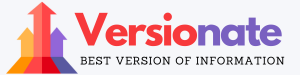The Startup Disk Cannot Be Partitioned Or Restored To A Single Partition
There are loads of people who face the boot camp error named “The Startup Disk Cannot Be Partitioned Or Restored To A Single Partition” which is one of the vastly used tools of macOS devices that helps users simply install and support to use Microsoft Windows on their mac devices.
Here in this article, we will help you fix this boot camp assistant issue by following working approaches.
The Startup Disk Cannot Be Partitioned Or Restored To A Single Partition
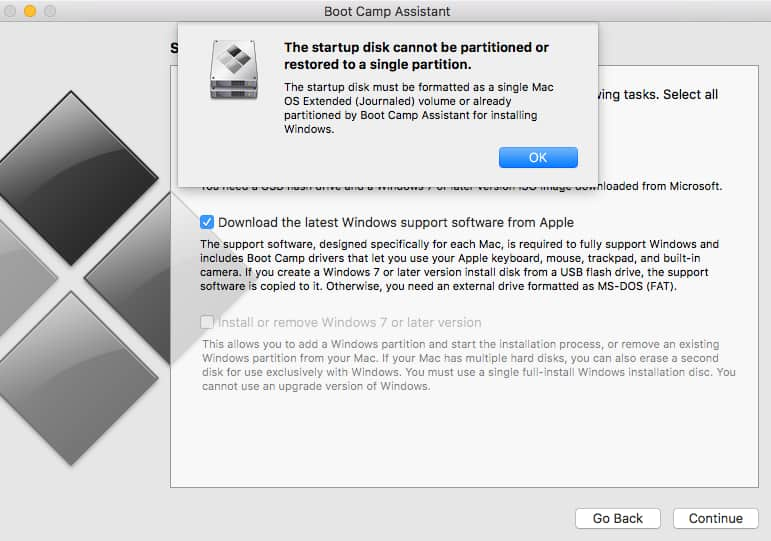
If you want to know more about the start-up Disk Cannot Be Partitioned or Restored to A Single Partition then read this article carefully.
Also Check: www.icloud/find
The Startup Disk Cannot Be Partitioned or Restored to A Single Partition
There are loads of users who report that they start getting the startup disk that cannot be partitioned or restored to a single partition. The Startup disk must be formatted as a single Mac OS Extended (Journaled) volume or already separated by Boot Camp Assistant for installing Windows” error at the time when installing or eliminating the windows from their Mac by using the Boot Camp Assistant.
Therefore, in this, we have created this article, which aids understand the basic methods by which you can easily fix boot camp, and errors not have enough space. Similarly, before trying to use these methods, you need to make sure that you take a complete backup of your iOS device. Likewise, you can effortlessly take a backup of your mac by using the Time Machine.
Boot Camp Error Fix the Startup Disk Cannot Be Partitioned or Restored to a Single Partition.
First of all, all you have to do is, just check the updates on your mac device. Now, to do this process, you need to basically open your mac and then go to the apple menu section > System Preferences, and then, you are compulsory to simply click on the choice of software updates.
Similarly, in terms to fix this boot camp error partitioning disk, you are compulsory to launch the Terminal app on your iOS device by going into applications > utilities > terminal and then you just need to enter the below-given commands correctly.
diskutil cs list
By simply entering these commands, you will get any one of the below-given results.
#: TYPE NAME SIZE IDENTIFIER
- GUID_partition_scheme 251.0 GB disk0
- EFI EFI 314.6 MB disk0s1
- Apple_CoreStorage Macintosh HD 201.3 GB disk0s2
- Apple_Boot Recovery HD 650.0 MB disk0s3
- Apple_HFS BOOTCAMP 40.6 GB disk0s4
/dev/disk1 (internal, virtual):
#: TYPE NAME SIZE IDENTIFIER
0: Apple_HFS Macintosh HD +201.0 GB disk1
Logical Volume on disk0s2
7D769077-39D6-4422-B73D-101B2C819B29
Unlocked Encrypted
After this, you are obligatory to enter the below-given command in the terminal.
Diskutil eraseVolume fat32 BOOTCAMP disk0s4
Now, you just need to run the boot camp assistant.
If you are fronting more windows, Bootcamp, or the Microsoft disks like below.
#: TYPE NAME SIZE IDENTIFIER
- GUID_partition_scheme *500.3 GB disk0
- EFI EFI 209.7 MB disk0s1
- Apple_APFS Container disk1 414.4 GB disk0s2
- Microsoft Basic Data BOOTCAMP 84.6 GB disk0s3
- Windows Recovery 471.9 MB disk0s4
/dev/disk1 (synthesized):
#: TYPE NAME SIZE IDENTIFIER
- APFS Container Scheme – +414.4 GB disk1
Physical Store disk0s2
- APFS Volume Macintosh HD 240.1 GB disk1s1
- APFS Volume Preboot 22.5 MB disk1s2
- APFS Volume Recovery 506.6 MB disk1s3
- APFS Volume VM 2.1 GB disk1s4
/dev/disk2 (disk image):
#: TYPE NAME SIZE IDENTIFIER
- GUID_partition_scheme +996.8 GB disk2
- EFI EFI 209.7 MB disk2s1
- Apple_HFS Cópias de segurança … 996.4 GB disk2s2
As you will see that numbers #3 and also number #4 show the data of Microsoft likewise if you see something then you just need to enter the below-given command and likewise, you will have to press enter after entering every command.
- diskutil eraseVolume jhfs+ BC1 disk0s3
- diskutil eraseVolume jhfs+ BC2 disk0s4
- diskutil mergePartitions jhfs+ BCMP disk0s3 disk0s4
- diskutil list
Now, you will just see the disk0s3; if yes, you need to enter the below-given command in the Terminal.
Diskutil eraseVolume fat32 BOOTCAMP disk0s3
If you also see the three disks which are related to the windows data like this:
/dev/disk0 (internal):
#: TYPE NAME SIZE IDENTIFIER
- GUID_partition_scheme 121.3 GB disk0
- EFI EFI 314.6 MB disk0s1
- Apple_APFS Container disk1 71.0 GB disk0s2
- Microsoft Reserved 16.8 MB disk0s3
- Microsoft Basic Data BOOTCAMP 48.9 GB disk0s4
- Windows Recovery 470.8 MB disk0s5
/dev/disk1 (synthesized):
#: TYPE NAME SIZE IDENTIFIER
- APFS Container Scheme – +71.0 GB disk1
Physical Store disk0s2
- APFS Volume Macintosh HD 62.2 GB disk1s1
- APFS Volume Preboot 19.6 MB disk1s2
- APFS Volume Recovery 506.6 MB disk1s3
- APFS Volume VM 2.1 GB disk1s4
As you will be able to see, diskos3, diskos4, and diskos5 are the data of windows and if you see something comparable, you need to enter the below-given commands in the terminal app.
- diskutil eraseVolume jhfs+ BC1 disk0s3
- diskutil eraseVolume jhfs+ BC2 disk0s4
- diskutil eraseVolume jhfs+ BC3 disk0s5
- diskutil mergePartitions jhfs+ BCMP disk0s3 disk0s5
- diskutil list
You are only able to see the disk0s3 only and if this occurs then you need to enter the below-given command into the Terminal app.
How can you Resolve the Startup Disk Cannot Be Partitioned or Restored To A Single Partition In MacOS?
- First, you are essential to open the about this mac app and then just go to the storage and simply check whether there is a second partition or not.
- Now, you simply have to open the time machine app and use it to back up the data on the disk to be deleted.
- After that, you simply have to open the disk utility and make a right click on the data partition and choose the delete xx volume button.
How can you Fix a Drive Partition Failure While Installing Windows Through Boot Camp?
- First, you need to install the latest updates of macOS.
- Now, you simply have to use the disk utility to repair the startup disk.
- Then, If the disk utility doesn’t have any errors or repair all the errors then you have to just use boot camp assistant to install the windows.
Conclusion:
We have shared everything about The Startup Disk Cannot Be Partitioned Or Restored To A Single Partition in this article for you if the info that we shared above assisted you in any way then do share it with others.