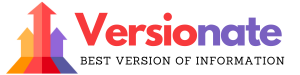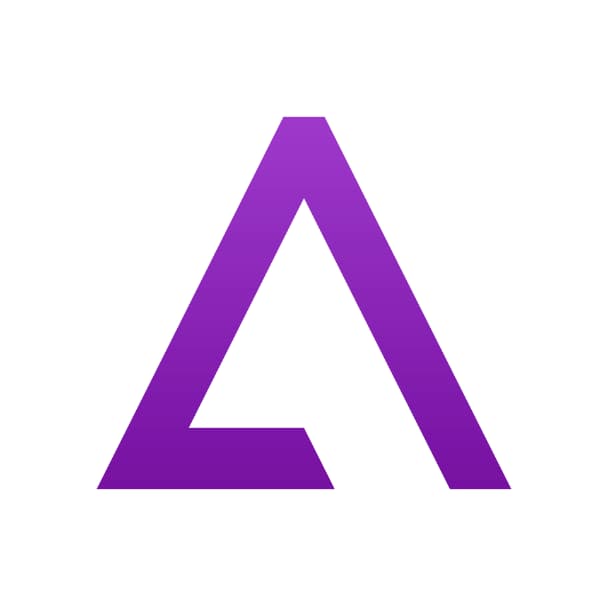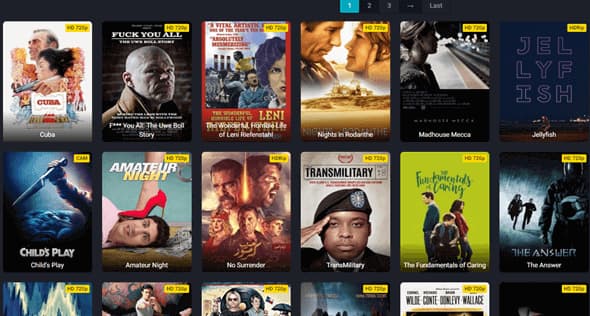Delta Emulator iOS 16 is a powerful all-in-one emulator app developed by Riley Testut, creator of the popular GBA4iOS emulator. It allows iOS users to emulate various gaming consoles like Nintendo 64, Super Nintendo (SNES), Game Boy Advance, Game Boy Color, and Nintendo DS directly on their iPhone, iPad, and iPod Touch.
Delta Emulator is considered the successor to GBA4iOS. It comes packed with a variety of great features that provide a much better gaming experience on iOS.
Delta Emulator iOS 16
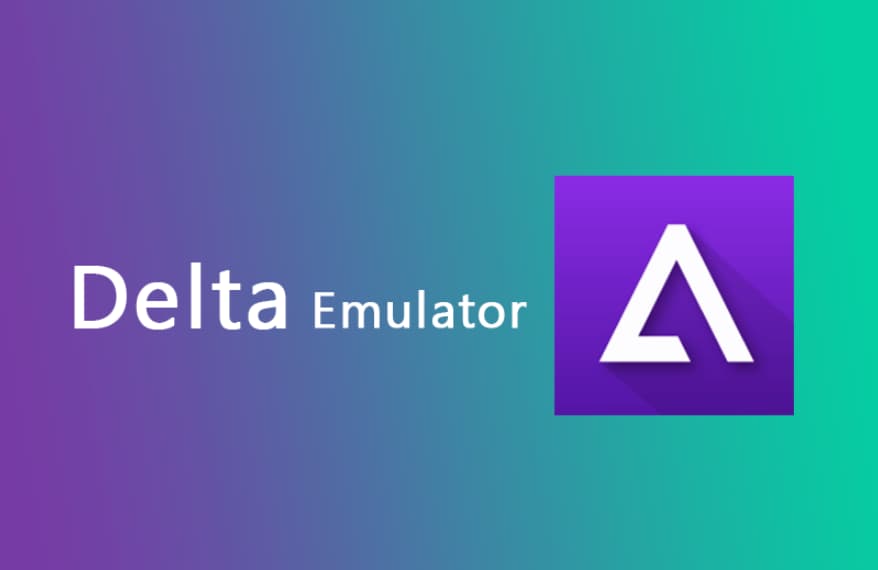
About Delta Emulator Delta Emulator is built specifically for the iOS platform using native iOS development frameworks like UIKit and CloudKit. It has gone through extensive testing and is one of the more stable emulators you can find for iOS devices.
Some of the key things that set Delta Emulator apart are:
- Supports emulation for multiple gaming consoles like SNES, N64, Game Boy, GBA, and Nintendo DS. The multi-system support gives it an edge over most other emulators.
- Provides options to save your game progress, apply cheat codes, remap the controls, customize control skins, and sync your data across multiple iOS devices using iCloud.
- Full compatibility with iPhone, iPod Touch, and iPad devices running iOS 10 or higher. It is further optimized for the iPhone X series and the latest iOS versions including iOS 15 and iOS 16.
- Very easy to use with an intuitive user interface. Also ensures the best possible performance and experience by fully utilizing the hardware capabilities of the iOS platform.
So if you want to play all your favorite classic games across a variety of retro consoles on your iPhone, then Delta Emulator provides the most convenient and stable way to do so!
Benefits of Using Delta Emulator on iPhone
Here are the key benefits you get using the Delta emulator app on your iPhone:
- Play Games from Multiple Retro Consoles With Delta Emulator, you can play games from SNES, NES, N64, Game Boy Color, Game Boy Advance, and Nintendo DS. This gives you access to the largest catalog of retro games.
- Save/Load Game Progress The app allows you to save your progress in the middle of a game and then conveniently resume from where you left off later.
- Sync Game Data Across iOS Devices You can leverage iCloud to keep your game data and ROMs in sync across iPhone, iPad, and iPod Touch using cloud sync in Delta.
- Fully Optimized iOS App Delta is built using the native iOS development frameworks which ensures excellent performance without any major lags or app crashes.
- Stream Game Audio to Bluetooth Speakers You can stream the in-game audio to a Bluetooth speaker or home stereo system right from the Delta app for better sound effects.
- Custom Control Layouts & Skins It offers the flexibility to fully customize the position and skins of on-screen controls to your preference.
- Apply Cheat Codes You can make use of cheat codes for unlimited lives/ammo or skip levels if you get stuck at any point.
- Works Without Jailbreaking Your Device Unlike many other emulator apps, Delta works perfectly fine without any need to jailbreak your iPhone or iPad.
- Regular App Updates The developer keeps the app updated with new features and performance improvements through frequent releases.
So with Delta, retro gaming on your iPhone becomes extremely seamless and fun!
Key Features of Delta Emulator on iOS
Delta Emulator comes loaded with a ton of features that make retro gaming on iOS better than ever before.
Multi-System Support
- Play games from NES, SNES/Super Famicom, N64, Game Boy Color, Game Boy Advance, and Nintendo DS consoles.
- Supports games from multiple regions like the USA, Europe, Japan, etc.
Controls and Hardware
- Fully optimized for all iPhone, iPad, and iPod Touch devices including the latest iPhone 14 series.
- Adaptive touch controls are properly scaled for all iOS screen sizes.
- MFi Bluetooth/lightning game controller support.
- Button mapping to customize touch control layout.
- Range of controller skins in both landscape and portrait mode.
Save/Load States
- Unlimited save states so you can save progress anytime.
- Autosaves and timestamps to easily track save points.
- Lock saves option to prevent accidental overwrite.
- Rename saves for easy identification.
- Load saves states directly from the game library.
Cheats and Codes
- Extensive cheat code support for most games and consoles.
- Built-in database of common cheat codes.
- Activate/deactivate specific cheats anytime during gameplay.
Syncing and Transfer
- Sync games, saves, preferences, etc. across devices via iCloud.
- Transfer game saves and ROMs between PC and iOS devices via iTunes.
- ZIP/UNZIP support for compressed ROMs.
- File picker and privacy options for local storage access.
Audio and Display
- Adjustable video filters for improved graphics.
- Capability to stream in-game audio via AirPlay.
- Option to mute game sounds and play device media.
- Audio ducking to lower background audio.
Delta Browser
- Inbuilt browser to easily find and download game ROM files.
- Downloads manager with background downloading capability.
Advanced Settings
- Available in 12 languages – English, Spanish, French, Japanese, German, Italian, Korean, Portuguese, Russian, Simplified Chinese, Swedish, Traditional Chinese.
- Dark/light themes.
- Data migration tools.
- Crash reports and analytics to improve the app.
- Plus lots more options and preferences.
With this exhaustive set of features, Delta Emulator provides everything you could need to enjoy retro gaming on your iPhone and iPad!
How to Download Delta Emulator iPA File on iOS 16 Based iPhone/iPad?
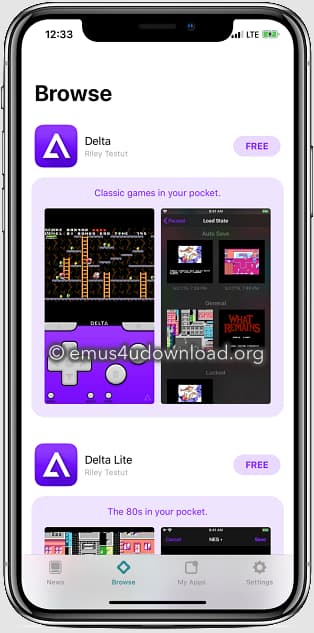
Here is a step-by-step guide on how to download and install Delta Emulator on your iPhone, iPad, or iPod Touch running iOS 16 or higher:
- Step 1: First, make sure your device is running iOS 16 or above. Please update to the latest iOS version in case you are on an older iOS.
- Step 2: While the App Store version is not available currently, you can install Delta easily using the third-party app store called AltStore. The developer Riley provides Delta for download via his AltStore.
So you need to install AltStore first on your iOS device. Just download Altstore on your phone/tablet’s Safari browser and tap on the “Install AltStore” button. Then follow the onscreen steps to complete the installation of AltStore on your device.
- Step 3: Once you have AltStore installed, launch the app and tap on the Browse tab at the bottom. Then search for “Delta” and tap on the Delta Emulator app under search results to visit its page on AltStore.
- Step 4: Under the Delta page in AltStore app, just tap on the blue “Get” button and then tap on “Install”. This will trigger the Delta download to begin.
- Step 5: After the download, you will get a prompt to install Delta on your device. Simply tap on “Install” and enter your iOS device password when asked. This will complete the installation of the Delta emulator app on your iPhone/iPad.
That’s it! You can now find and launch the Delta emulator app from your device’s home screen and start enjoying retro gaming on iOS 16.
The full potential of Delta Emulator can be leveraged when you add some game ROMs to its library. So do check our next section for a guide on adding game ROMs to the Delta emulator on your iPhone.
Pros and Cons of the Delta Emulator App
Let us look at some of the significant pros and cons of using the Delta emulator on iPhone and iPad devices:
Pros
- Supports a wide range of gaming consoles.
- Frequent updates with new features.
- Intuitive touchscreen controls.
- Customize placement of on-screen controls.
- Save/load game progress anytime.
- Applies cheat codes for any game.
- Sync games across iPhone, iPad, and iPod Touch.
- Directly download ROMs from the inbuilt browser.
Cons
- Compatible only with iOS devices.
- Additional steps to download from third-party app store.
- Risk of specific iOS version not being supported.
- Game performance depends on the device’s hardware capability.
- May face app crashes or display bugs occasionally.
So overall, Delta Emulator manages to pack in a solid set of features while keeping the cons relatively limited for an iOS emulator app. The huge retro game catalog accessible and seamless syncing make up for having to install it via a third-party store. Performance is also quite smooth in most cases if your device can handle it.
Top 10 Best Delta Emulator Alternatives for iPhone & iPad
While Delta Emulator is certainly one of the most full-featured iOS emulators around, there are a few alternatives worth checking out if you face any issues with Delta or simply want to try something else.
Here are 10 of the best emulators similar to Delta Emulator for iPhone and iPad:
- Provenance Emulator – All-in-one multi-system emulator focused specifically on iOS. Supports a wide range of controllers.
- iNDS Emulator – Specialized Nintendo DS emulator optimized for iPhone and iPad. Also plays DSi games smoothly.
- PPSSPP Emulator – Best for emulating PlayStation Portable (PSP) games on iOS devices.
- Happy Chick Emulator – Another excellent all-in-one solution to emulate consoles like NES, SNES, Game Boy, N64, etc.
- RetroArch Emulator – Open source and free emulator based on multi-system game engine. Frequent core updates.
- NDS4iOS Emulator – Feature-packed Nintendo DS emulator with stylus/touchscreen support for iOS.
- BuildStore – Alternative third-party iOS app store with a wide range of emulators.
- Eclipse Emulator – Optimized for emulating SNES, Genesis, Game Boy, GBC, and GBA games on iPhone/iPad.
- iAMEGA Emulator – Specialized emulator focused specifically on Game Boy, Game Boy Advance, and SNES games.
- IQGolem Emulator – New emulator in beta-stage focused on Game Boy and Game Boy Color games.
The above Delta alternatives provide great retro gaming experiences across iOS versions and devices. Based on the specific console games you prefer, you can pick the emulator that best fits your needs.
Most Frequently Asked Questions on Delta Emulator
Here are answers to some of the most common queries regarding the Delta emulator:
- Does Delta emulator work on iPhone 14 running iOS 16?
Yes, Delta Emulator has full compatibility with iPhone 14 models and iOS 16.
- Can I add games to Delta from my PC?
Yes, you can transfer game ROM files from your PC to iPhone using iTunes when connecting your device.
- What is causing the ROM import failure issue in Delta?
This is typically due to zipped or corrupted ROM files. Try unzipping them or downloading the ROMs again from a reliable source.
- How can I fast forward games in Delta emulator?
Open the game menu while playing and tap the Fast Forward option to speed up the gameplay.
- Is game progress lost on deleting Delta emulator app?
All data including games and saves will be lost unless you have previously synced or transferred them externally.
- Can Delta emulator be installed on multiple iPhones via iCloud Sync?
Yes, Delta allows you to sync all games, saves, preferences, etc. across multiple iOS devices logged into the same iCloud account.
- How do I solve the ROM syncing conflict issue in Delta?
Go to Syncing settings and for conflicting game files, select the correct file to sync across all devices.
- What cheat codes are available in Delta emulator?
Delta supports a wide range of cheat codes for gaming consoles like GameShark, Game Genie, Action Replay, etc.
- Can you add custom skins for game controllers in Delta?
Yes, you can easily download controller skins from Safari browser and add them through Delta emulator settings.
- Does Delta allow multiple cloud sync accounts simultaneously?
No, Delta does not currently support simultaneous syncing with platforms like Google Drive and Dropbox.
Conclusion
Delta Emulator provides iOS users with one of the best retro gaming experiences through its unified interface to emulate SNES, N64, Game Boy, and many more consoles.
With robust features like iCloud sync, customizable controls, saved game states, and cheat code support, it ticks all the right boxes for gaming on the iPhone and iPad.
The active development ensures Delta Emulator stays up-to-date with the latest iOS versions.
So if you love playing classics like Mario, Pokemon, Zelda, or Metroid on mobile, Delta is arguably the top emulator available today for Apple devices when going by app stability and performance.
It has certainly raised the bar when it comes to retro gaming emulators for iOS platforms.